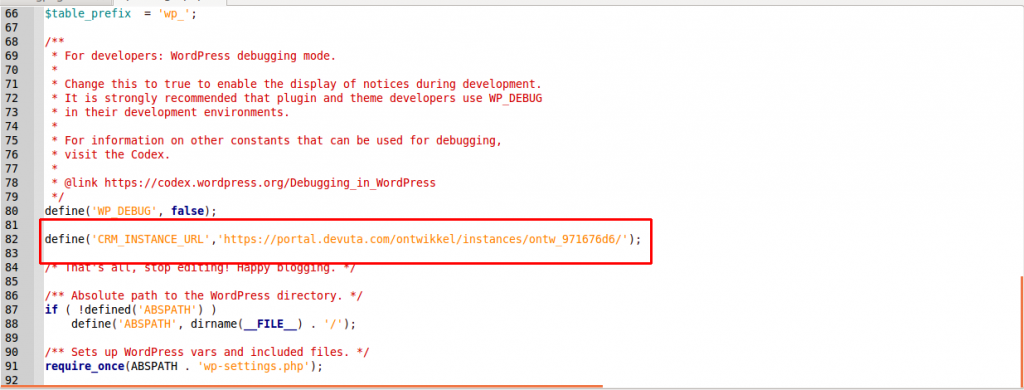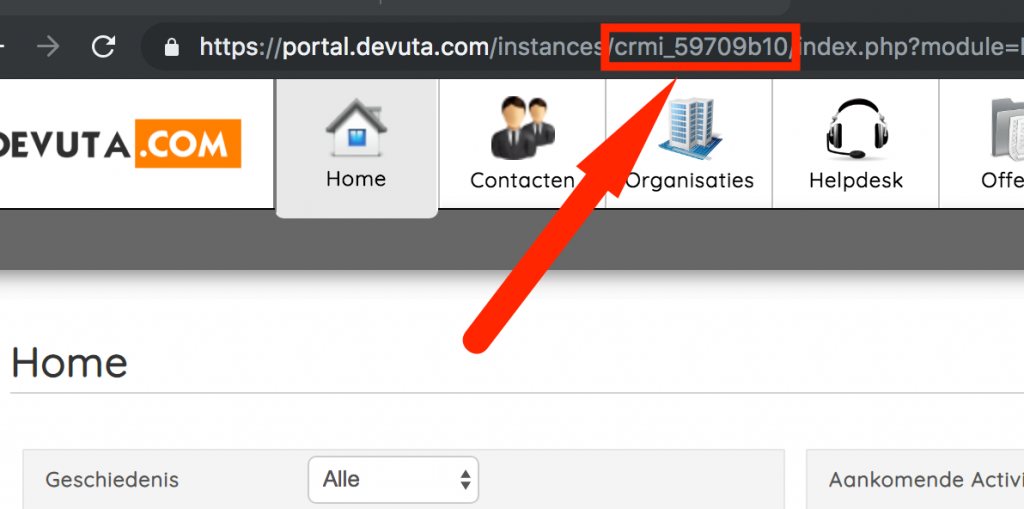Stap 1 : Login in je WordPress controlpanel.
Voor dit heb je admin rechten nodig. Mocht je dit niet hebben vraag het dit aan je websitebouwer.
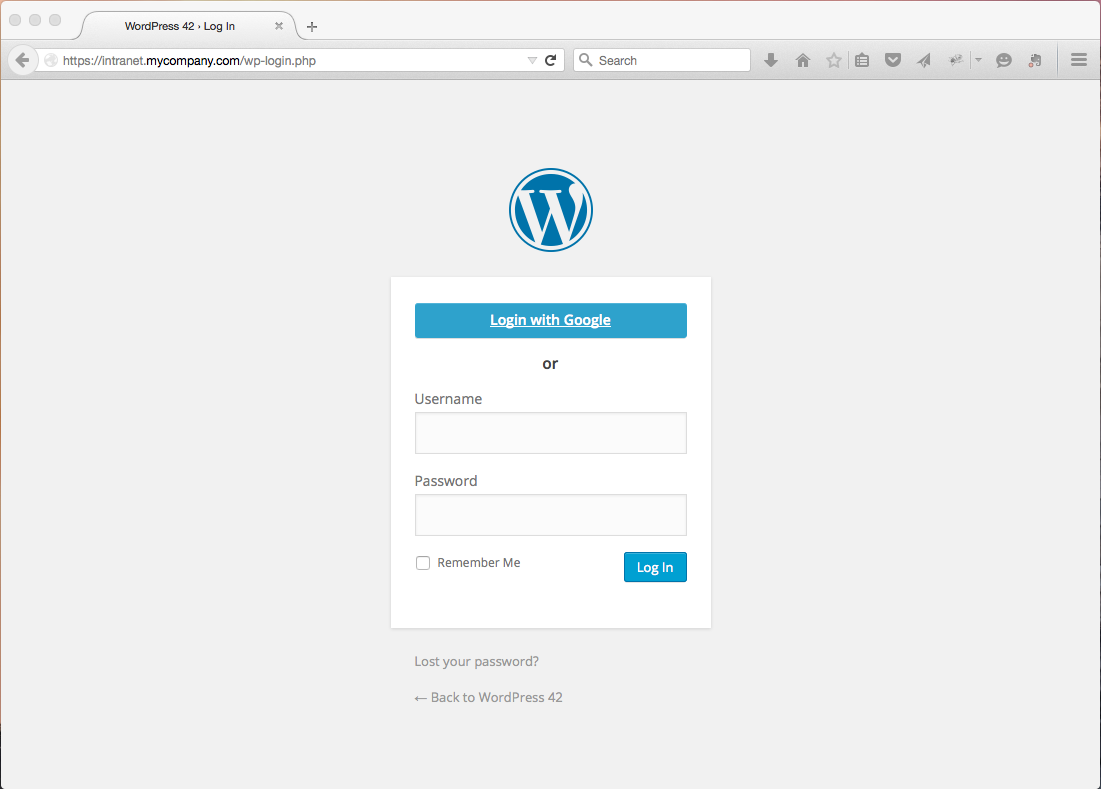
Stap 2 : Ga naar pagina’s -> Nieuw pagina toevoegen
Er moeten twee nieuwe pagina’s aangemaakt worden met de titels (Product Listing and Addons Listing)
- Geef de paginatitel op
- Klik op het Publiceren Button
Step 3 : Create new page in wordpress. Following steps need to follow for creating new page
- ➢ Create files on below path
● /public_html/wp-content/themes/Your-theme - ➢ In http://cuberra.com/ website we create two files on below path
- ● /public_html/wp-content/themes/Avada
- ● For file name you need to Go to admin panel->Click on Pages -> Edit Page whichyou create in step 2. Please see below screenshot for what should you need to give file name,
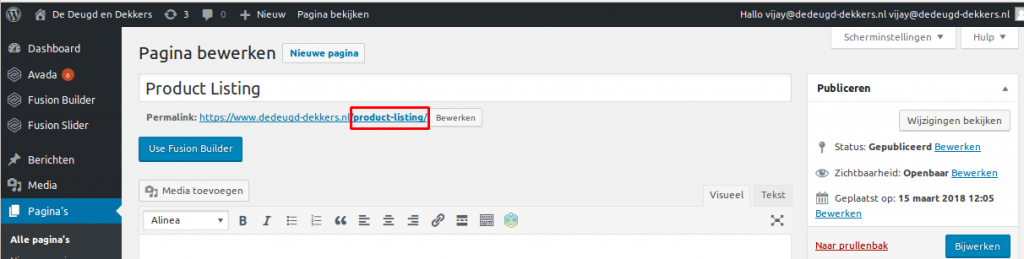
- 1. product-listing.php
2. addons-listing.php
- ➢ Every theme gives some default template for use in custom page. In http://cuberra.com/ website, /public_html/wp-content/themes/Avada/100-width.php is default template. From that we copy all content and paste into prodcut-listing.php and addons-listing.php
- ➢ After copy content, you need to add template name at the start of the file. Please see below screenshot for that,
 ● http://i.prntscr.com/Xt7JPponSo_RJaKUsIHzgA.png ● http://i.prntscr.com/aq7x-kpBQRyG9qqQfNeslQ.png
● http://i.prntscr.com/Xt7JPponSo_RJaKUsIHzgA.png ● http://i.prntscr.com/aq7x-kpBQRyG9qqQfNeslQ.png - ➢ Default template contain the Header, footer and content. So you need to add content part in both files.
-
➢ Default template is depends on theme. You need to identify which template is suitable for your website.
➢ Now Go to admin panel->Click on Pages -> Edit Page which you create in step 2. Select template from page Attribute. If you create Product Listing page then you need to select Product Listing template. If you create Addons Listing Page then you need to select Addons Listing.
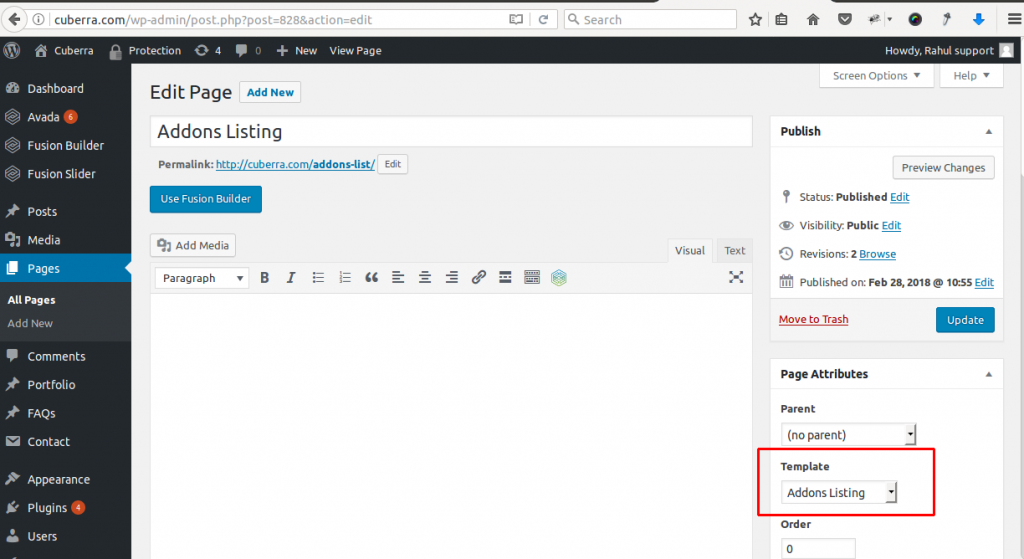
Stap 4: Voeg je Devuta Account code in wp-config.php.
➢ wp-config.php bestand kun je vinden in de root van je WordPress website. Inloggen in je website doe je met een FTP programma.
Voeg een nieuwe regel toe in het wp-config.php bestand met je Devuta instance code. Zie afbeelding hieronder!
Bijvoorbeeld: define(‘CRM_INSTANCE_URL’,’https://portal.devuta.com/instances/crmi_jouw_devuta_code/’);