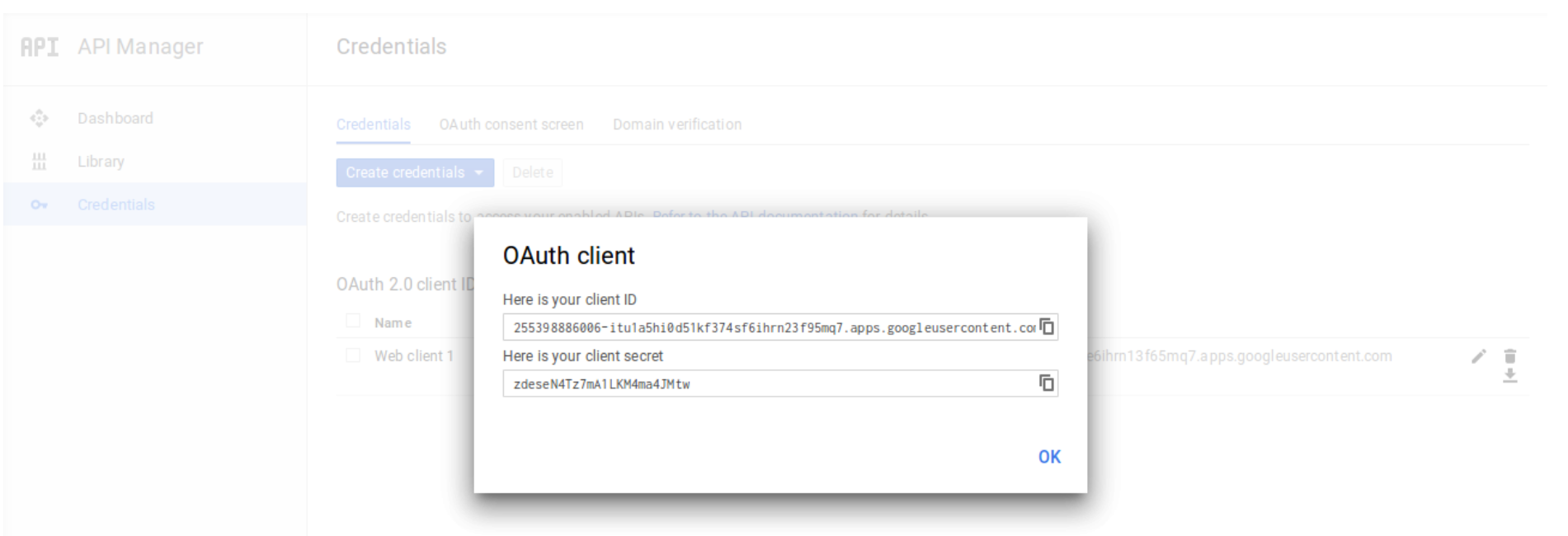1.install module from crm setting
2.after installation open google sync module and click on configuration button
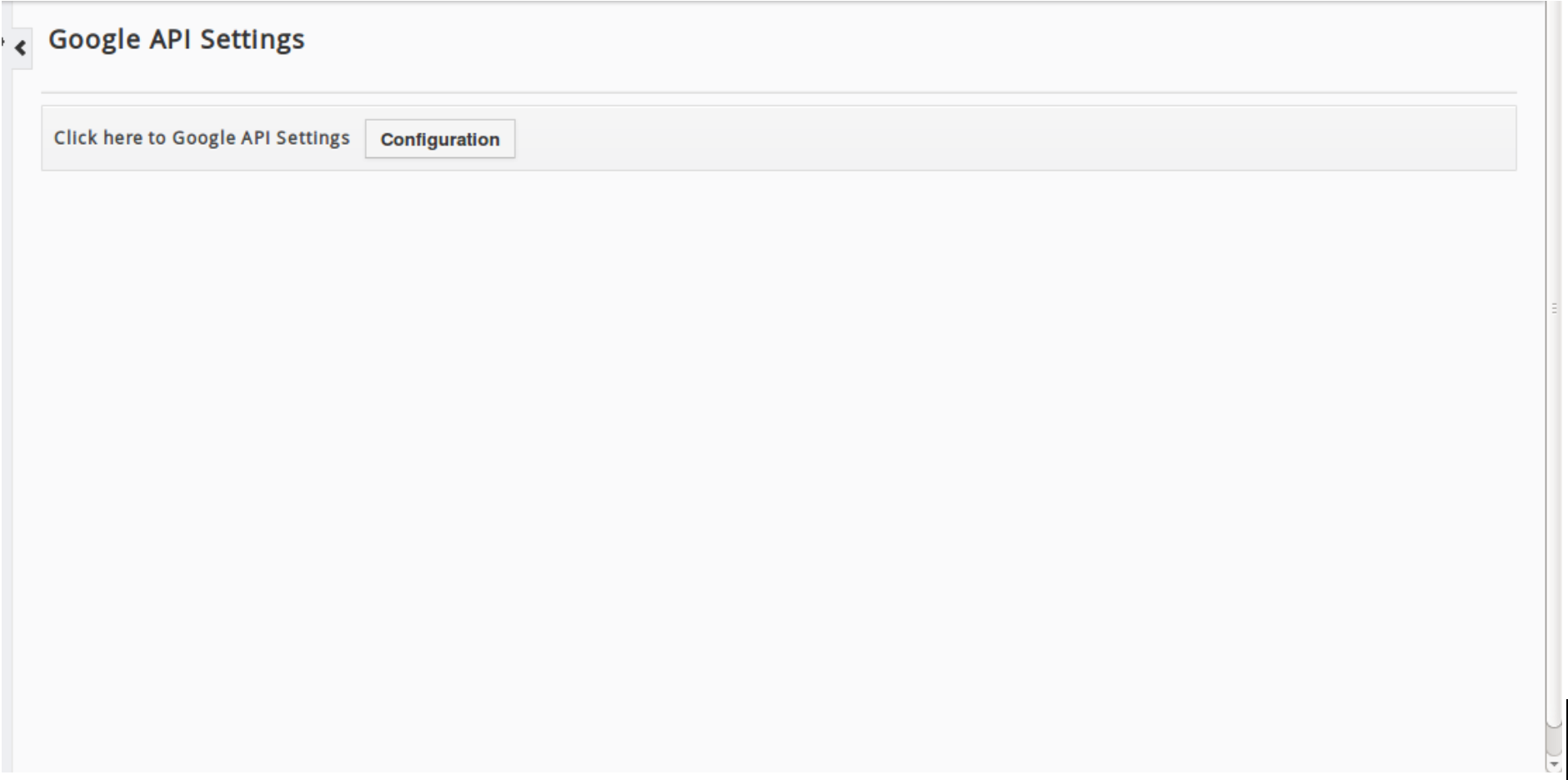
3.Google API Settings Configuration step
Vtiger Google Calendar integration is secured with Google API.
- Login to Developer Console.
- In Project dropdown, Select an existing Project or create new by selecting Create Project
- Provide the Project Name and click Create
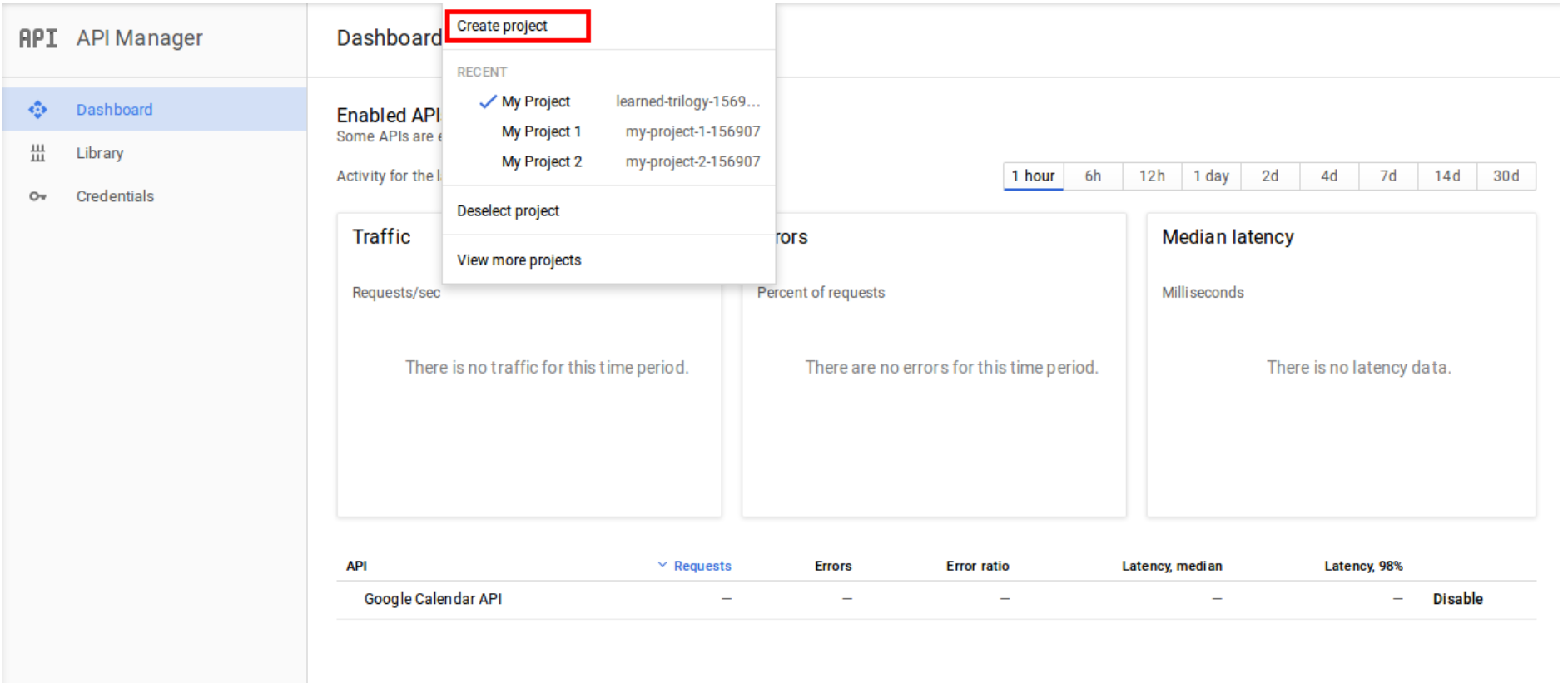
- Click on Credentials → Select 0Auth consent screen, Provide the Email address, Product Name and click Save
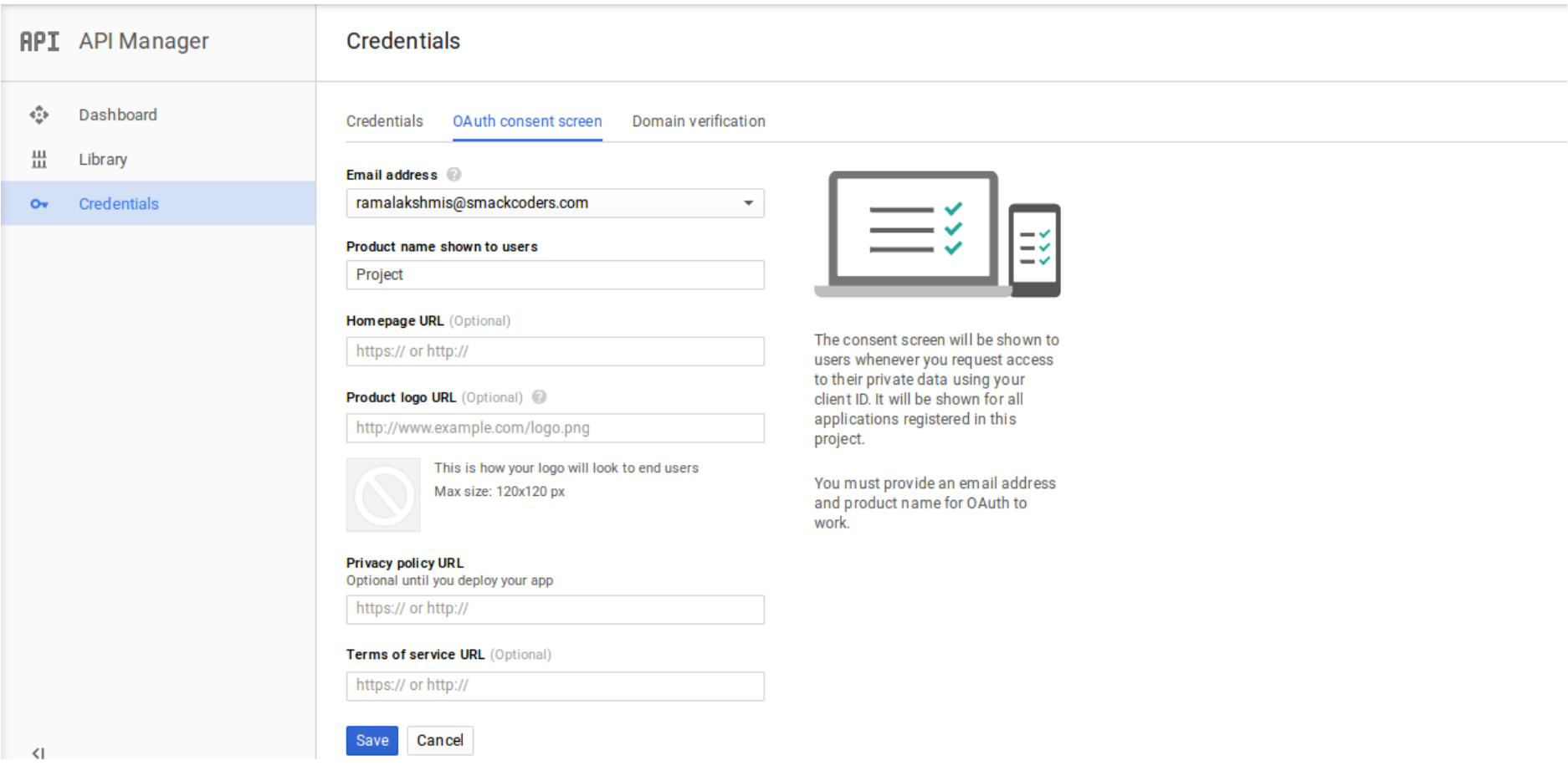
- To generate client ID, click on Credentials → Create Credentials → OAuth client ID
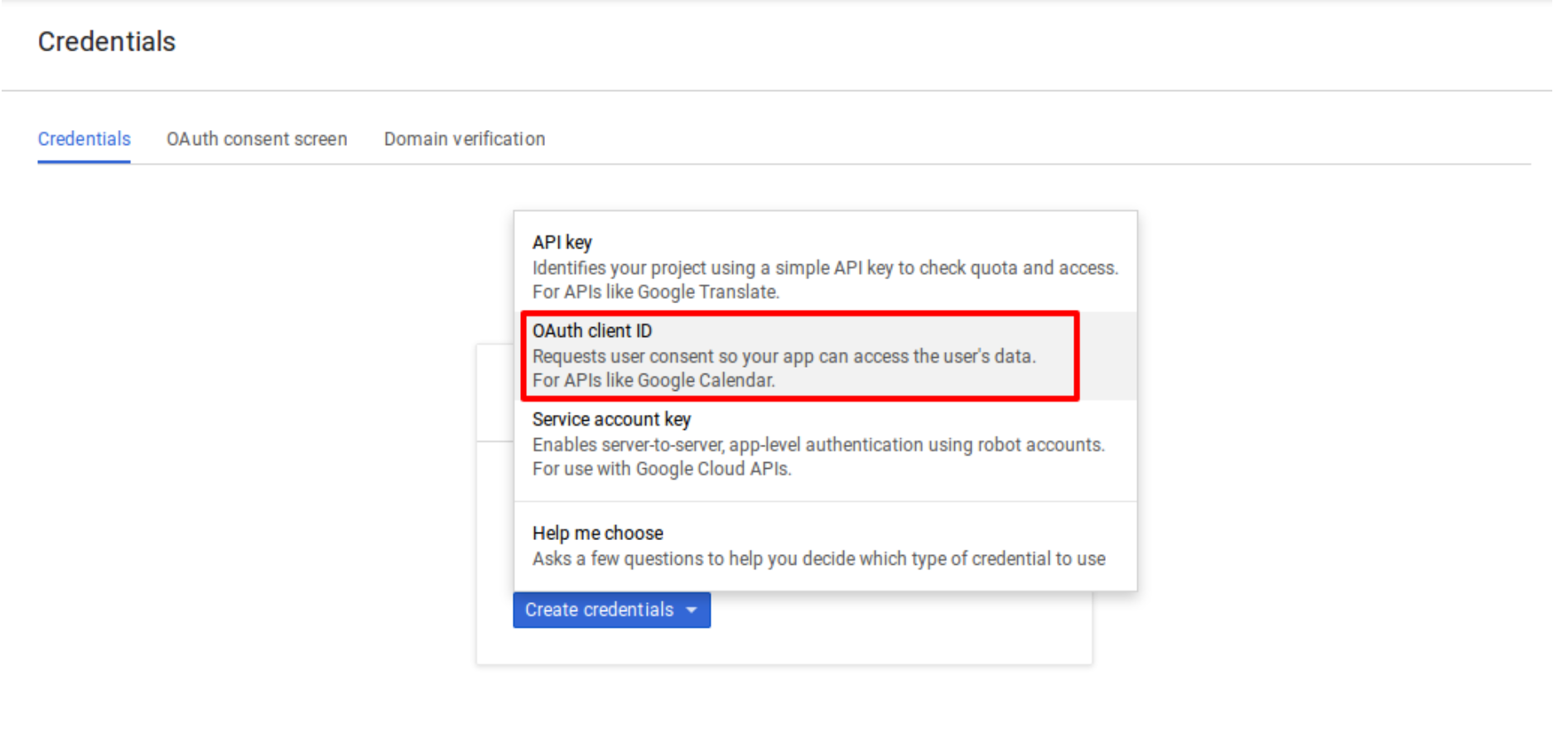
- Choose Web Application in Application Type
- To allow your app to access Google API, register the origins
- Enter the origin of your App in the Authorized JavaScript origins field. You can give multiple origins to allow your App to run on different protocols and domains. Mention the values as,
- Click on Create
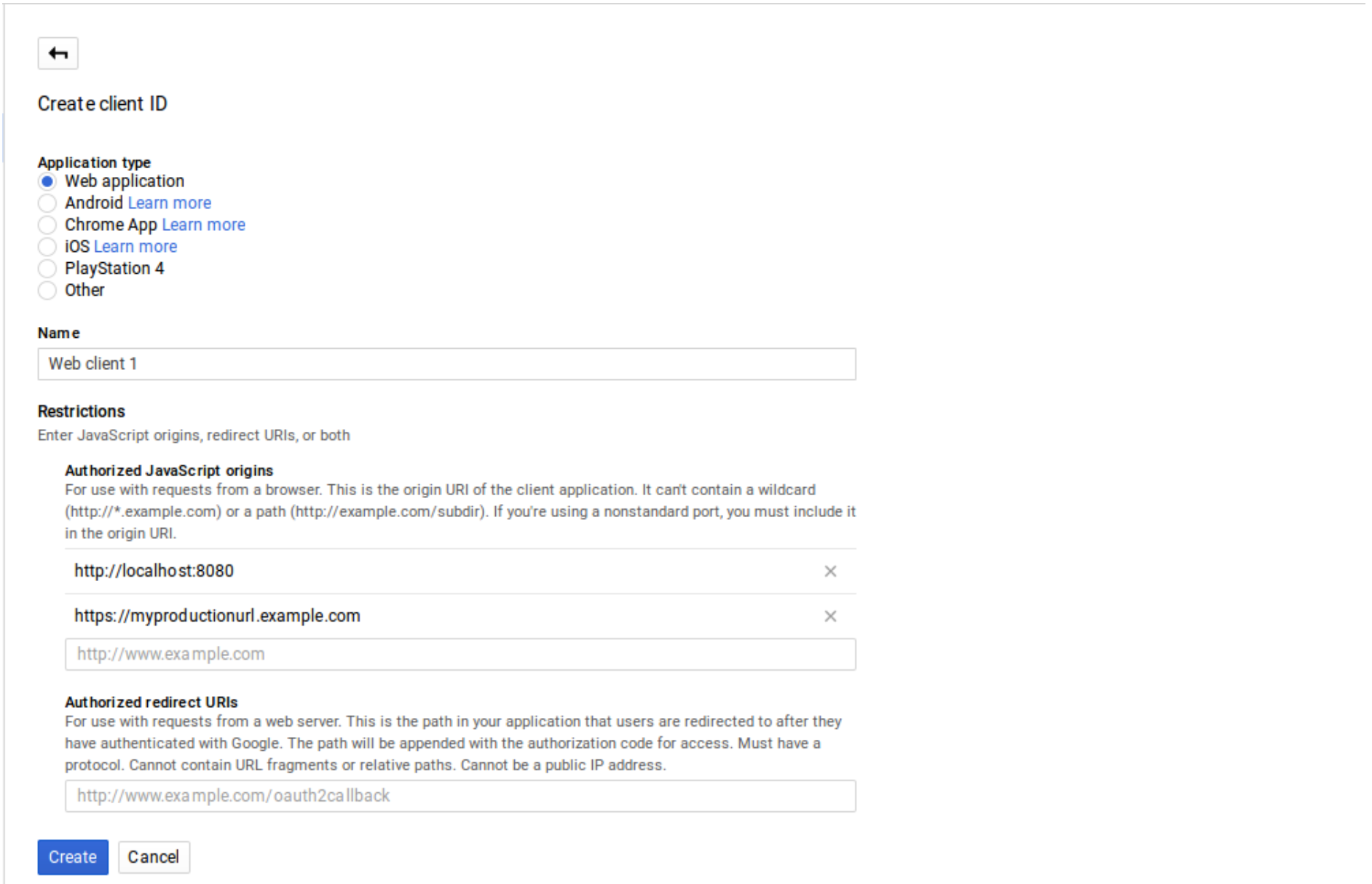
- Copy Client ID and Client Secret, Paste in the Google App Settings of the GoogleCalSync module in your Devuta CRM ([domain-name]/index.php?module=GoogleCalSync&view=GoogleAppSettingEdit).